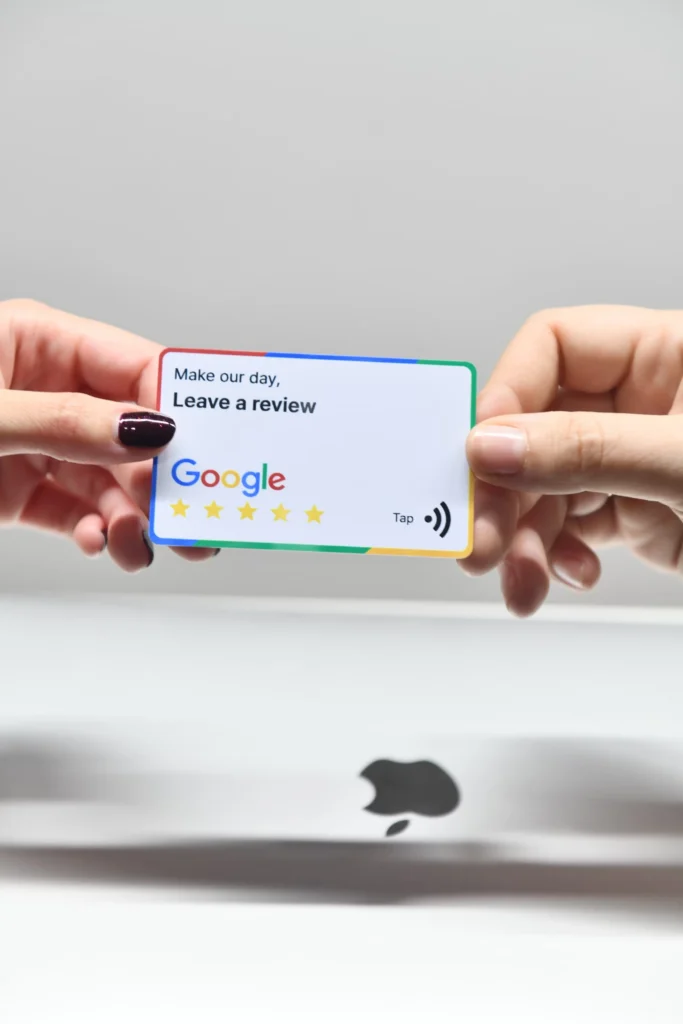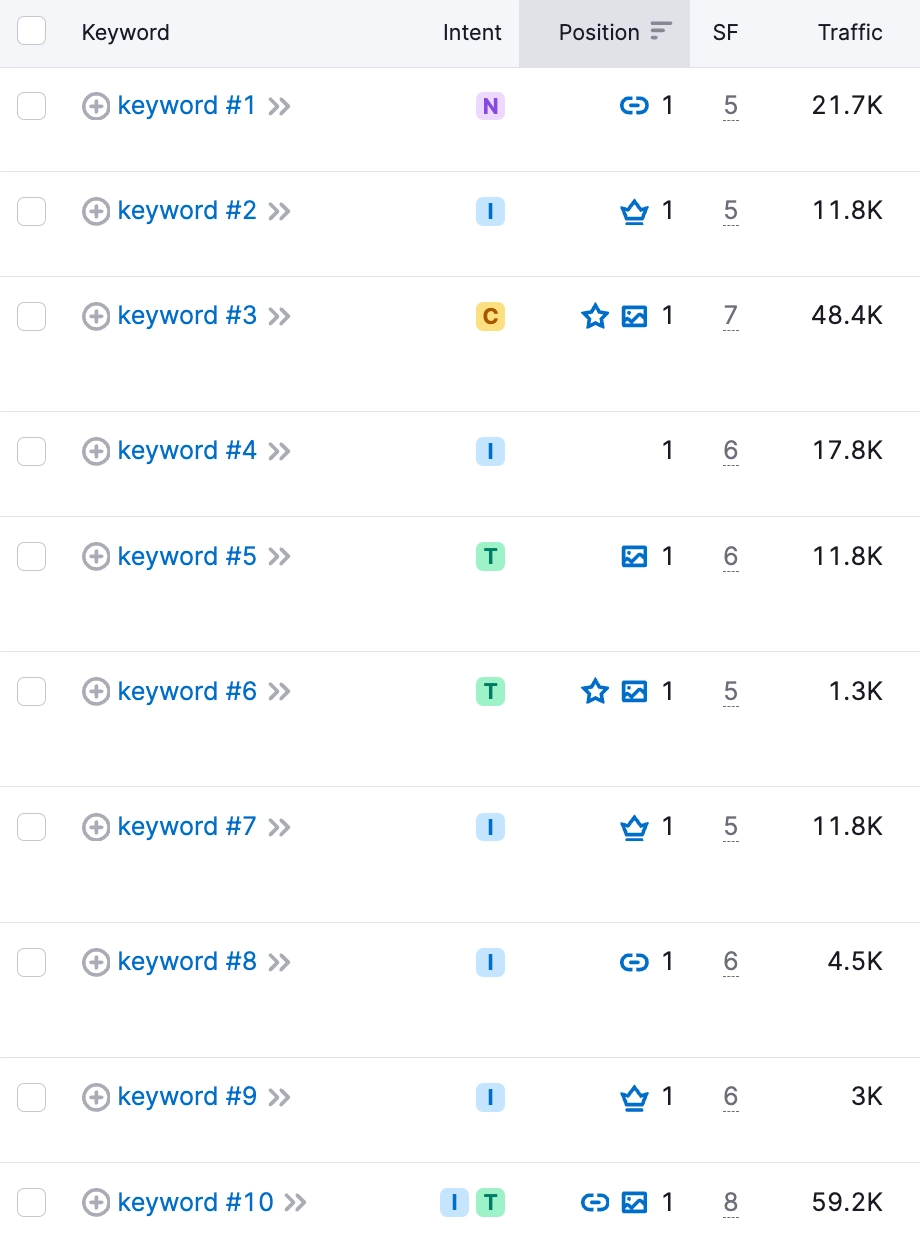When you’re managing a website, ensuring a secure browsing experience for your visitors is paramount. One common issue that arises is the lack of redirection or canonicalization from the HTTP version of your website to the HTTPS version. This means that when users try to access your site via HTTP, they are not automatically redirected to the secure HTTPS version, which can potentially lead to security risks and a poor user experience.
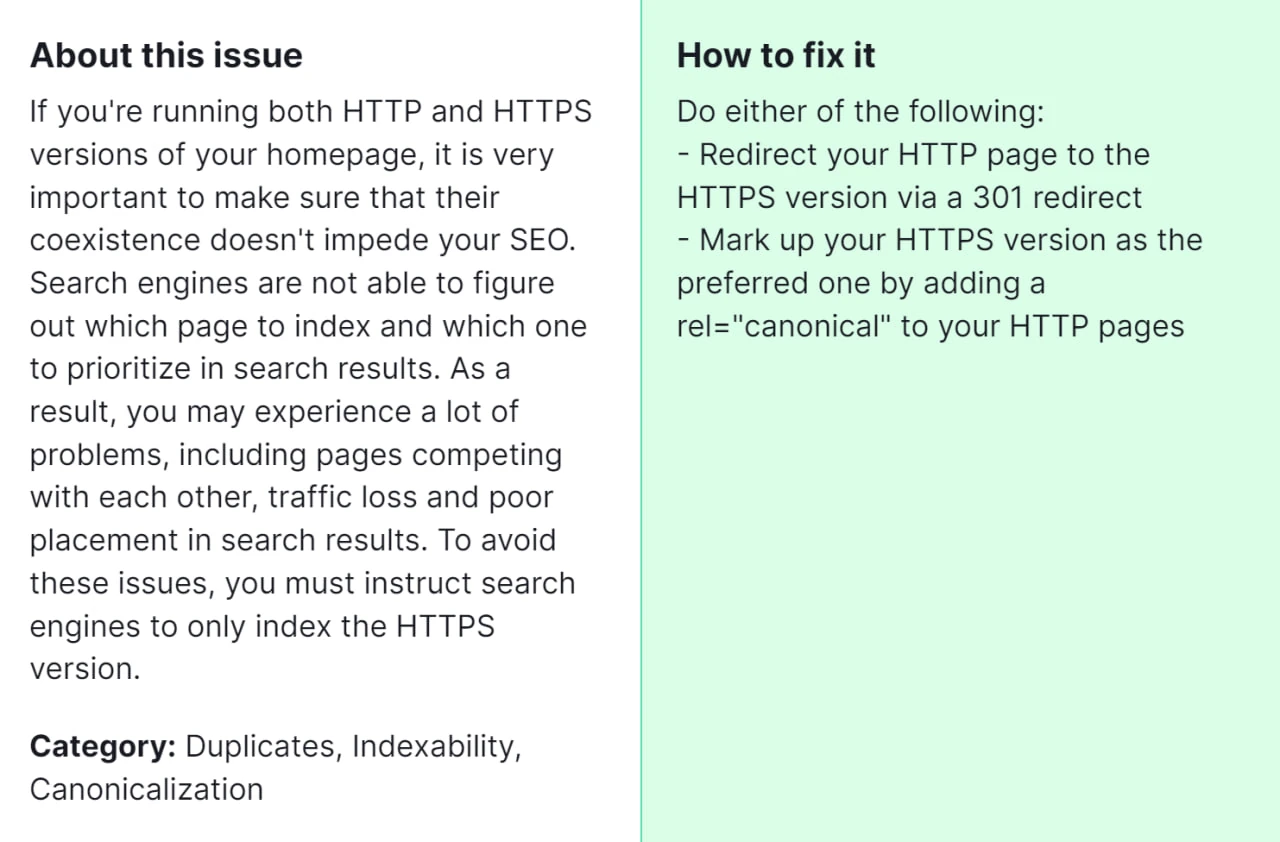
Why is it important for you to fix this error? Firstly, it enhances the security of your website by ensuring that all data transmitted between the user’s browser and your server is encrypted. Additionally, it helps maintain trust with your audience, as visitors are more likely to trust a website that prioritizes their security and privacy. Moreover, fixing this issue can positively impact your search engine rankings, as search engines like Google tend to favor secure websites.
How to Fix “No redirect or canonical to HTTPS homepage from HTTP version” Detected by a Semrush Audit

1. Access your Website’s Hosting Control Panel
Access your hosting control panel using the login details supplied by your hosting provider. This control panel typically allows you to manage various aspects of your website, including its files and settings.
2. Locate the .htaccess File
In the file manager section of your hosting control panel, locate the .htaccess file within the root directory of your website. This file is a configuration file used by web servers like Apache to handle various aspects of website functionality, including redirects.
3. Edit the .htaccess File
Right-click on the .htaccess file and select the option to edit it. If the file doesn’t exist, you can create a new one using a text editor and upload it to the root directory of your website.
4. Add Redirect Rules
Insert the following lines of code at the beginning of the .htaccess file to redirect all HTTP traffic to HTTPS:
RewriteEngine On
RewriteCond %{HTTPS} off
RewriteRule ^(.*)$ https://%{HTTP_HOST}%{REQUEST_URI} [L,R=301]
These directives activate the rewriting engine, verify if the request isn’t already HTTPS, and enact a 301 permanent redirect to the HTTPS version of the URL.
5. Save and Test
Save the changes made to the .htaccess file and close the editor. Then, clear your browser cache and test your website by accessing it via HTTP. You’ll automatically redirect to the HTTPS version. Additionally, use tools like Semrush or online redirect checkers to ensure that the redirection is implemented correctly.
6. Update Canonical Tags (Optional)
While not directly related to the .htaccess file, it’s also a good practice to update the canonical tags in the HTML of your web pages to point to the HTTPS version of your URLs. This helps search engines understand the preferred version of your content and can further improve your site’s SEO.
7. Monitor and Maintain
Periodically monitor your website to ensure that the redirection is working as intended. Additionally, stay updated with any changes in server configurations or best practices to maintain a secure and optimized website.
By diligently following these steps, you can effectively rectify the “No redirect or canonical to HTTPS homepage from HTTP version” error pinpointed by a Semrush audit. This remedial action not only fortifies the security and reliability of your website but also bolsters its visibility on search engines, positively impacting its SEO performance. However, if despite implementing these measures the issue persists, seeking assistance from an experienced SEO specialist is recommended.