When conducting an SEO audit using tools like Semrush, you might come across a warning that says “Pages have a WWW resolve issue.” This typically means that your website’s domain isn’t properly configured to either exclusively use the www prefix or omit it, causing both versions of the URL (www and non-www) to be accessible and treated as separate entities by search engines. This can lead to several SEO problems, such as diluted link equity and content duplication issues, as search engines might index both versions of the site separately.
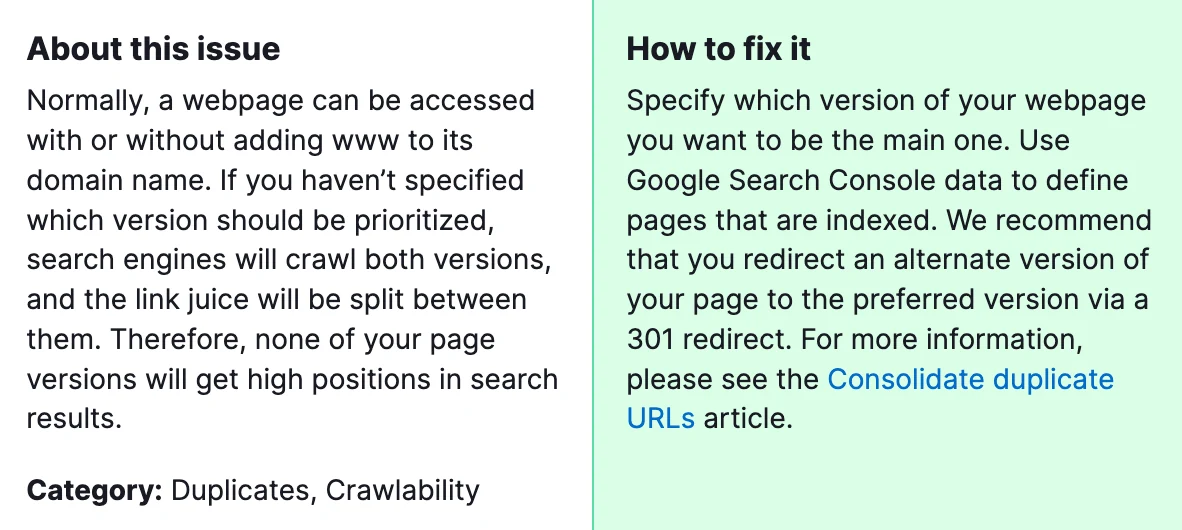
Why is it important to fix this? Addressing the WWW resolve issue is crucial for maintaining a strong SEO foundation. Search engines like Google view the www and non-www versions of your site as distinct pages. Without a proper redirect, you’re essentially splitting your site’s credibility and link equity between two versions, which can dilute your site’s overall SEO performance. Moreover, this can confuse users and search engines, potentially affecting your site’s user experience and visibility in search engine results pages (SERPs).
How to Fix “Pages Have a WWW Resolve Issue” Detected by a Semrush Audit?
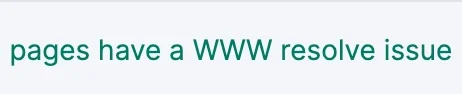
The following steps will help solve this issue:
1) Choose Your Preferred Domain Version
Decide whether you want your website to be accessed with the www prefix (e.g., www.example.com) or without it (e.g., example.com). There’s no SEO advantage to one over the other; it’s purely a matter of personal or brand preference.
2) Set Up 301 Redirects
Implement a 301 redirect for all traffic from the non-preferred version of your domain to the preferred one. This tells search engines and browsers that your site is permanently moved to the chosen version, transferring SEO benefits like link equity to the preferred domain.
For Apache servers, edit your .htaccess file. For Nginx, modify the server block configuration. If you’re using a CMS like WordPress, there might be plugins that can help you set this up easily.
3) Update Your DNS Settings
If you’re switching to the www version, ensure your DNS settings include a CNAME record for www pointing to your domain. For the non-www version, an A record pointing to your server’s IP address will suffice.
4) Configure Your Web Hosting Settings
Some web hosting platforms allow you to choose your preferred domain directly in their settings. This can be an easier way to enforce your preference without manually editing configuration files.
5) Update Google Search Console and Bing Webmaster Tools
Add and verify both the www and non-www versions of your site in Google Search Console and Bing Webmaster Tools. Set your preferred domain in these tools to help guide how search engines index your site.
6) Review and Update Internal Links
Ensure all internal links on your website point to the preferred domain version to provide a consistent signal to search engines and improve user experience.
7) Monitor Your Site’s Performance
After making these changes, monitor your site’s performance in analytics and search console tools to ensure that the redirect is properly implemented and that there are no unforeseen SEO issues.
By carefully addressing the WWW resolve issue, you’re not just aligning with best practices for SEO; you’re also ensuring a more consistent and user-friendly experience across your site. This helps solidify your domain’s authority and can contribute to better rankings in search results over time. If this guide does not help you resolve the issue, please contact our specialists for assistance.



