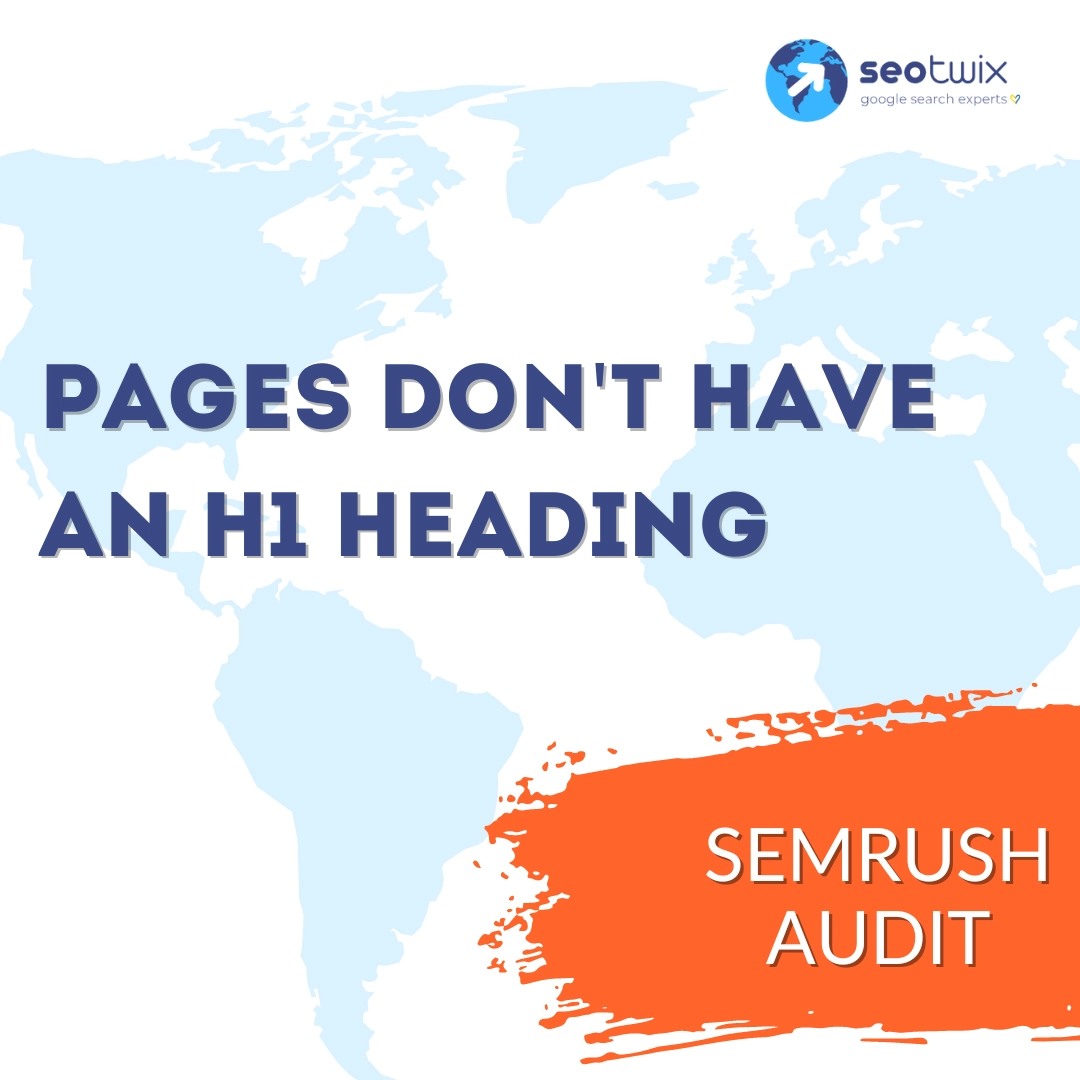When it comes to optimizing your website for search engines, having proper headings is crucial. One common issue that can impact your site’s SEO performance is the absence of an H1 heading on pages. The H1 heading is the primary heading on a webpage, signaling its main topic to both users and search engines. Without an H1 heading, your page lacks a clear structure and may not rank as well in search results.
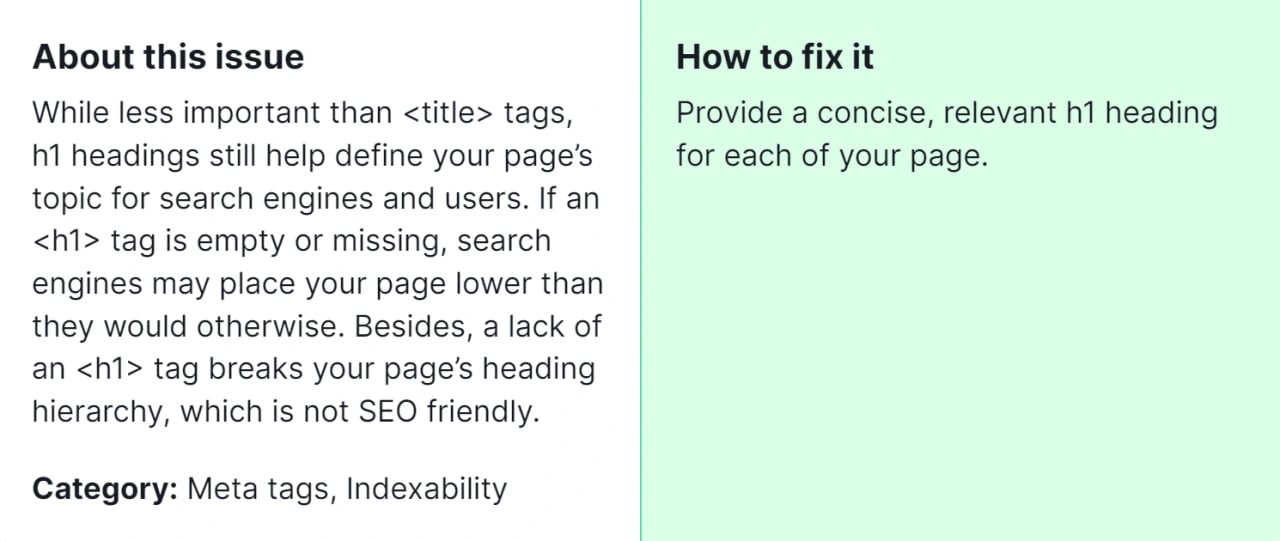
Fixing the “Pages Don’t Have an H1 Heading” issue is essential for several reasons:
- SEO Performance: Search engines rely on headings to understand the content and context of a webpage. Without an H1 heading, it’s challenging for search engines to determine the primary topic of your page, potentially impacting its visibility in search results.
- User Experience: Clear headings help users navigate and understand the content of your page. A missing H1 heading can make it harder for visitors to grasp the main purpose of your page, leading to a poor user experience.
- Accessibility: Proper headings improve the accessibility of your website for users with disabilities who rely on screen readers. Without an H1 heading, these users may struggle to navigate your content effectively.
How to Fix “Pages Don’t Have an H1 Heading” Detected by a Semrush Audit
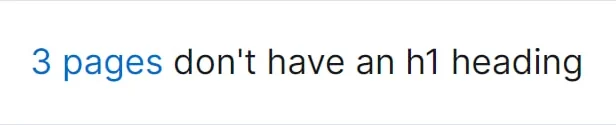
Now, let’s delve into how you can fix this issue:
Step 1: Identify Pages Without H1 Headings
Start by reviewing the list of pages flagged by the Semrush audit as lacking an H1 heading. This will give you a clear understanding of which pages need attention.
Step 2: Select a Primary Topic
For each page, determine the primary topic or keyword that the content revolves around. This will help you craft an appropriate H1 heading that accurately reflects the page’s content.
Step 3: Insert an H1 Heading
In your website’s content management system (CMS) or HTML editor, locate the header section of the page you’re editing. Insert an H1 heading tag (<h1>) at the beginning of the content, encapsulating the main topic or keyword phrase.
Step 4: Ensure Relevance and Clarity
Make sure that the H1 heading you’ve added accurately represents the content of the page and provides clear guidance to both users and search engines about what the page is about.
Step 5: Optimize for Keywords
While it’s important for the H1 heading to accurately describe the content, try to incorporate relevant keywords naturally into the heading. This can help improve the page’s visibility in search results.
Step 6: Check for Duplicate H1s
Ensure that each page on your website has a unique H1 heading. Avoid using the same heading across multiple pages, as this can confuse search engines and diminish the effectiveness of your SEO efforts.
Step7: Validate Changes
After adding or modifying H1 headings, preview the pages to ensure that the headings display correctly and enhance the overall readability and structure of the content.
Step 8: Monitor Performance
Keep track of how the changes impact the SEO performance of your pages over time. Use tools like Semrush to track rankings and organic traffic, and make further adjustments as needed.
By following these steps, you can effectively address the “Pages Don’t Have an H1 Heading” issue identified by Semrush, significantly enhancing both your website’s SEO performance and user experience. However, should you encounter challenges or if the issue persists despite implementing the aforementioned solutions, don’t hesitate to consult with one of our SEO specialists. They can provide tailored guidance and advanced strategies to resolve the issue and optimize your website for improved visibility and engagement.