Expiring or expired certificates can wreak havoc on your website’s security and functionality. These certificates are essential for encrypting data transmitted between your website and its visitors. When a certificate expires, browsers may block access to your site or display alarming security warnings, deterring potential visitors and damaging your reputation. Resolving issues related to expiring or expired certificates is crucial for maintaining the trust and integrity of your website.
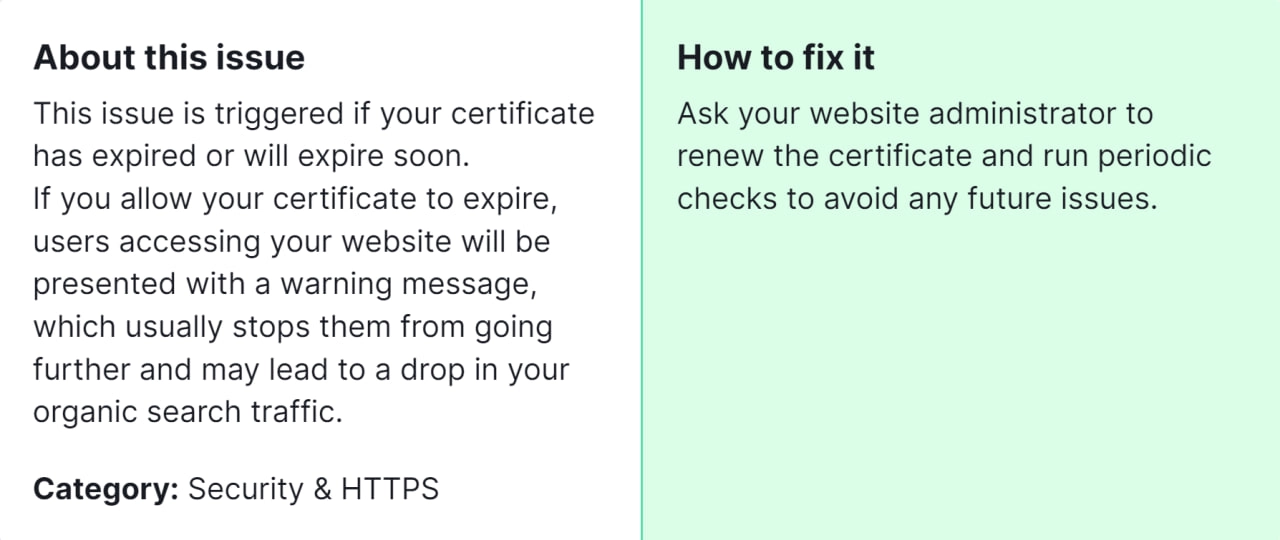
Importance of fixing this issue: Fixing expiring or expired certificates is important because it ensures the security and accessibility of your website. Visitors expect a secure browsing experience, and an expired certificate can erode trust and credibility. Moreover, resolving this issue prevents potential disruptions to your website’s functionality and helps maintain its visibility and reputation online.
How to Fix “Issues With Expiring or Expired Certificate” Detected by a Semrush Audit

1. Identify the Affected Certificate
- Begin by identifying which certificate is expiring or has expired. This information is often provided in the Semrush audit report or can be found by inspecting your website’s SSL certificate details.
2. Renew the Certificate
- Contact your certificate authority (CA) or web hosting provider to renew the expiring certificate. Most CAs provide a renewal process through their online portals or customer support services.
- Follow the instructions provided by your CA to generate a new certificate signing request (CSR) and complete the renewal process.
3. Install the Renewed Certificate
- Once the renewed certificate is issued by your CA, you’ll need to install it on your web server.
- Access your web server’s control panel or use a secure shell (SSH) to connect to your server.
- Locate the SSL/TLS settings or certificate management section in your server’s control panel.
- Upload the renewed certificate files provided by your CA or paste the certificate data into the corresponding fields.
- Save the changes and restart your web server to apply for the new certificate.
4. Update SSL Configuration
- If necessary, update your web server’s SSL configuration to ensure it recognizes the renewed certificate.
- Check for any hard-coded references to the old certificate in your server configuration files and update them with the paths to the new certificate files.
5. Test the Certificate Installation
- Use online SSL certificate validation tools or browser extensions to verify that the renewed certificate is installed correctly and is valid.
- Ensure that your website loads securely without any browser warnings or errors related to the SSL certificate.
6. Monitor Certificate Expiry Dates
- Set up reminders or notifications to monitor the expiry dates of your SSL certificates regularly.
- Consider enabling automatic certificate renewal services offered by some CAs to prevent future certificate expiration issues.
Following these steps should effectively resolve the issue of non-secure pages identified by a Semrush audit, reinforcing your website’s security and fostering greater trust among users. However, if you encounter persistent challenges or the problem persists despite implementing these measures, consider seeking assistance from our SEO specialist. Our expertise can offer tailored solutions to address any lingering issues and ensure the comprehensive security of your website, thereby enhancing user confidence and satisfaction.



