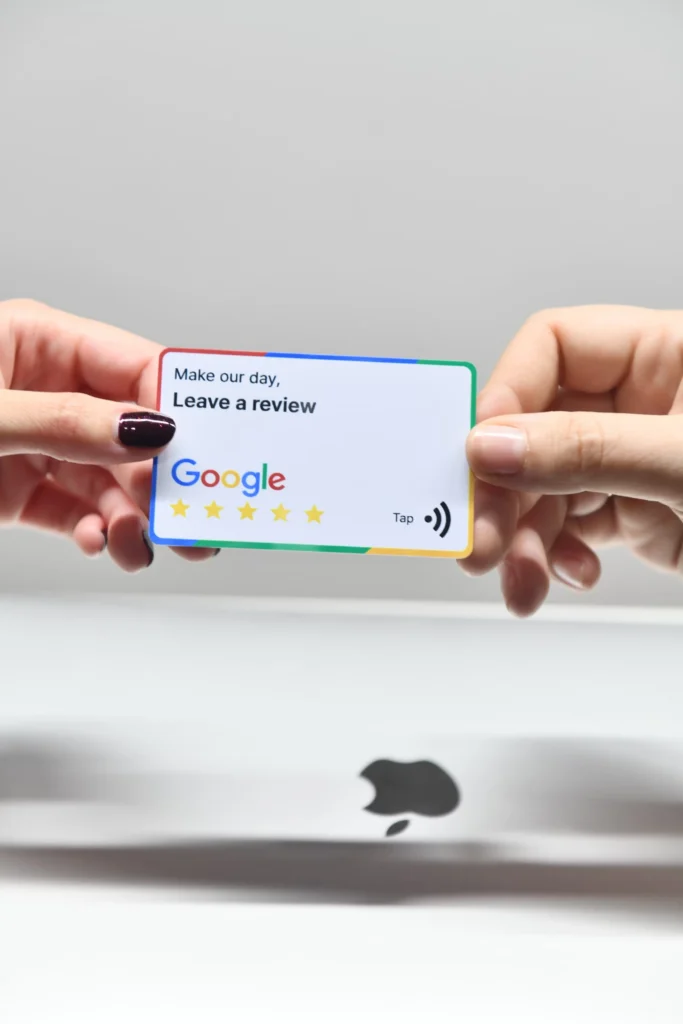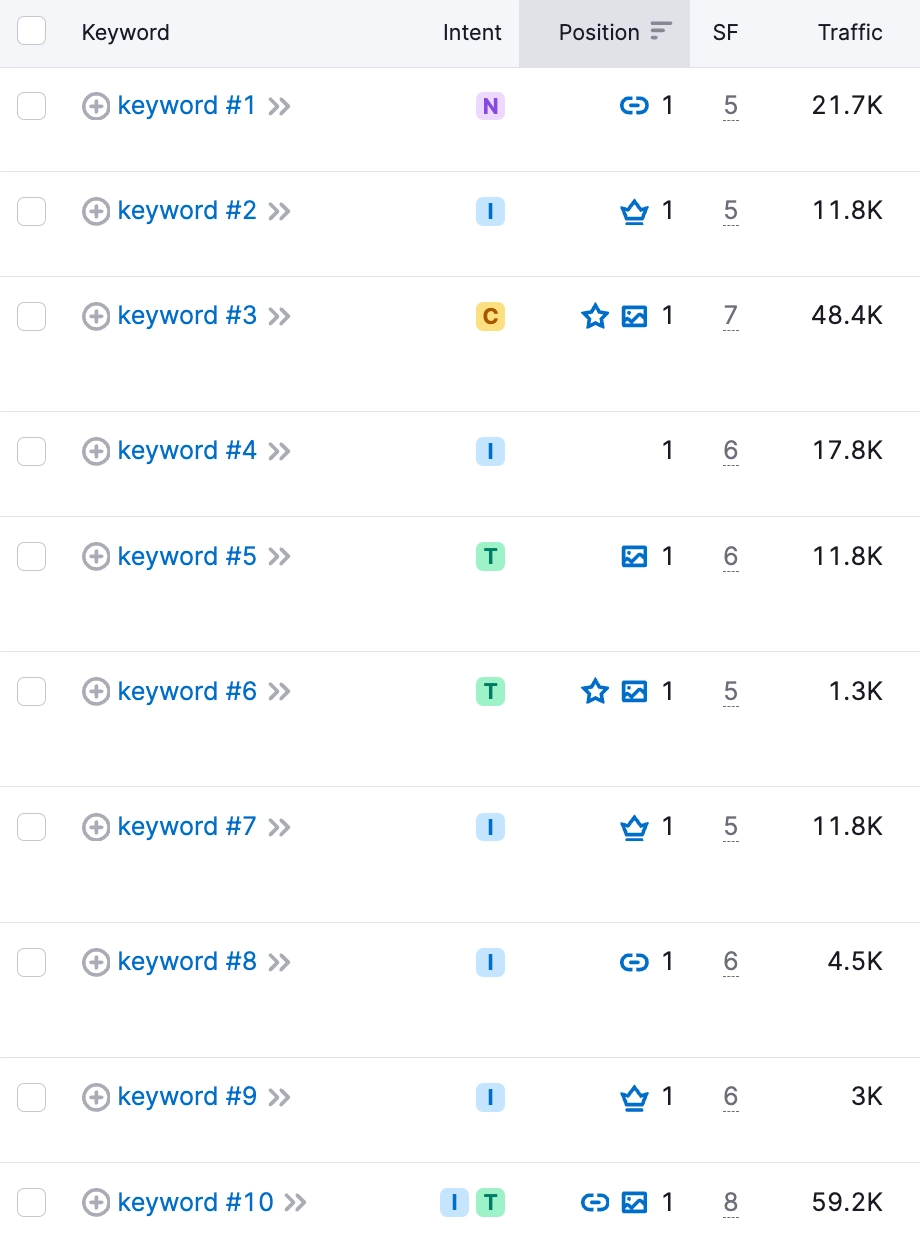Google Analytics is an essential tool for businesses to measure and analyze their website traffic, user behavior, and conversion rates. For years, Universal Analytics has been the go-to platform for tracking and reporting website data. However, Google has introduced a new and more advanced version called Google Analytics 4 (GA4). With its enhanced capabilities, GA4 offers a significant shift in how data is collected and analyzed. In this article, we will discuss the proper steps to switch from Universal Analytics to GA4, ensuring a seamless transition and continued success in measuring your website’s performance.
Understand the Differences between UA and GA4
Understanding the key differences between Universal Analytics (UA) and Google Analytics 4 (GA4) is essential for a successful transition. GA4 introduces significant changes and enhancements that provide a more comprehensive understanding of user behavior and offer advanced measurement capabilities. Here are some key differences to consider:
- Customer Journey Focus:
GA4 shifts the focus from individual sessions and pageviews to understanding the entire customer journey. It allows you to track user interactions across multiple platforms, including websites, mobile apps, and offline channels. This holistic approach provides a more complete view of how users engage with your brand throughout their entire journey, enabling you to make more informed marketing decisions.
- Unified Measurement Model:
GA4 introduces a unified measurement model that combines data from various sources into a single view. This model allows you to track and analyze user interactions across different platforms and touchpoints, providing a more seamless and accurate representation of user behavior. With UA, data collection and reporting were primarily focused on a single website, whereas GA4 enables you to track and measure interactions across multiple digital properties.
- Event-Based Tracking:
GA4 adopts an event-based tracking model, which allows you to track and measure specific user actions or events. Events in GA4 capture a wide range of interactions, such as button clicks, form submissions, video plays, and more. This event-based approach provides more flexibility in tracking and analyzing user behavior, enabling you to gain deeper insights into specific actions and behaviors that drive conversions.
- Machine Learning and AI Technology:
GA4 leverages machine learning and AI technology to provide more accurate predictions and insights. It can automatically identify trends, predict user behavior, and suggest optimization opportunities. This advanced technology empowers you to make data-driven decisions and uncover valuable insights that may have gone unnoticed in UA.
- Enhanced Reporting and Analysis:
GA4 introduces new reporting capabilities and analysis tools that offer more granular insights into user behavior. With GA4, you can explore data using the Exploration report, create custom funnels, and analyze user cohorts. These features enable you to perform more advanced analysis and gain deeper insights into user segments and conversion paths.
- Privacy and Data Control:
GA4 places a stronger emphasis on user privacy and data control. It provides more granular options for data retention, allowing you to define how long you want to retain user data. Additionally, GA4 offers enhanced consent management features to comply with privacy regulations and user preferences.
Set Up a New GA4 Property
To begin the migration process, you need to create a new GA4 property in your Google Analytics account. This property will run parallel to your existing Universal Analytics property, allowing you to compare and analyze data from both platforms during the transition phase. Make sure to carefully follow Google’s documentation to set up the GA4 property correctly.
To begin the process, navigate to the Account column in Google Analytics. From there, access the Property section and proceed to create your new property. Give it a suitable name that accurately represents your website or app. Additionally, select the reporting time zone and currency that aligns with your business operations.
Next, it’s important to choose the industry category that best fits your business. This selection helps Google Analytics provide industry-specific insights and benchmarks for your data analysis. Additionally, indicate the size of your business to further refine the analytics data and recommendations provided by the platform.
Once you have entered all the necessary information, review the details and make any necessary adjustments before finalizing the creation process. This step ensures that your new property is accurately set up with the appropriate settings for reporting and analysis.
Implement the GA4 Tracking Code
Once your GA4 property is set up, you need to implement the GA4 tracking code on your website. This code is different from the traditional Universal Analytics tracking code, so it is essential to update your website accordingly. The new tracking code uses a global site tag (gtag.js) that collects and sends data to both GA4 and Universal Analytics properties simultaneously.
To implement the GA4 tracking code, follow these steps:
- Access the GA4 property you created in your Google Analytics account.
- Navigate to the Admin section of your GA4 property.
- In the Property column, click on “Data Streams” and select the appropriate data stream for your website or app.
- From the data stream settings, locate the Measurement ID, which is a unique identifier for your GA4 property.
- Copy the Measurement ID as you will need it to configure the GA4 tracking code.
Next, update your website code to include the GA4 tracking code:
- Locate the global site tag (gtag.js) code snippet provided by Google in your GA4 property settings.
- Insert the GA4 tracking code snippet in the header section of your website’s HTML or any other location recommended by Google.
- Replace the placeholder value in the snippet with the Measurement ID you copied earlier.
Ensure that the GA4 tracking code is implemented on all the pages of your website or app where you want to collect data. This ensures comprehensive data collection across your digital properties.
Once the GA4 tracking code is implemented, verify its functionality by checking the real-time data in both GA4 and UA. You should see data being collected on both platforms simultaneously, indicating that the implementation is successful.
It’s important to note that during the transition period, when both UA and GA4 tracking codes are present on your website, it’s essential to ensure that the data collected is consistent and doesn’t result in duplicate tracking. You can prevent duplicate data by disabling duplicate pageview tracking in GA4 or implementing a filtering mechanism to exclude one of the tracking codes from specific pages.
By updating your website with the GA4 tracking code, you are paving the way for a seamless transition to GA4 while maintaining data collection on both platforms. This allows for data comparison, analysis, and a gradual shift towards leveraging the advanced features and capabilities offered by GA4.
Set Up Custom Events and Parameters
GA4 introduces a more flexible and customizable event tracking system compared to Universal Analytics. To take full advantage of GA4’s capabilities, you should set up custom events and parameters tailored to your specific business goals. Define events that align with key user interactions, such as button clicks, form submissions, or video views. Custom parameters enable you to capture additional data associated with these events, providing deeper insights into user behavior.
Dual tagging, which involves implementing both the UA and GA4 tracking codes on your website or app, enables you to capture data on both platforms. During this dual tagging phase, UA continues to function as your primary event tracking mechanism, while GA4 starts accumulating data for future analysis.
Mapping your UA custom events to GA4 involves creating equivalent custom events in GA4 that align with your existing UA implementation. This ensures that your event tracking remains consistent across both platforms and facilitates a seamless transition.
Start by identifying the custom events you have set up in UA and replicate them in GA4. Carefully consider the naming conventions and parameters used in UA, as they should be mirrored accurately in GA4 to maintain data integrity. Once you have created the corresponding events in GA4, update your tracking code to send these events to both UA and GA4 properties simultaneously.
During the dual tagging period, closely monitor and compare the data collected in UA and GA4. This allows you to ensure data consistency and verify that the mapped events are capturing the desired information accurately. It’s advisable to conduct thorough testing and validation to confirm that the mapped events are functioning as expected in GA4.
By mapping your UA custom events to GA4, you can gradually transition your event tracking to the new platform while preserving your historical record. This approach allows you to leverage the advanced capabilities of GA4 while still relying on UA until you are ready to fully switch over.
Review and Update Conversion Tracking
In Universal Analytics, conversion tracking is typically based on goals and e-commerce transactions. With GA4, the focus shifts to events. Review your existing conversion tracking setup and ensure that the relevant events are properly configured in GA4. Set up new conversion events if necessary, and map them to your desired conversion actions.
Here are some guidelines to review and update your conversion tracking effectively:
- Evaluate Your Existing Conversion Tracking
Take an inventory of your current conversion tracking setup in UA. Identify the goals and e-commerce transactions you have been tracking and understand the specific actions or behaviors that indicate a successful conversion on your website. This could include completing a purchase, submitting a form, signing up for a newsletter, or any other meaningful actions.
- Understand the Event-Based Approach:
In GA4, the focus shifts from tracking conversions as goals to tracking them as events. Events in GA4 allow you to capture and analyze a broader range of user interactions on your website or app. Familiarize yourself with the event-based approach in GA4 and how it aligns with your conversion goals.
- Set Up Conversion Events in GA4:
Based on the conversions you identified in UA, create equivalent conversion events in GA4. Define the specific events that correspond to the desired conversion actions on your website or app. For example, if a successful purchase is a conversion in UA, create a “Purchase Completed” event in GA4. Ensure that the event parameters capture relevant information associated with the conversion, such as transaction value, product details, or any other pertinent data.
- Map Conversion Events and Actions:
Once you have set up the conversion events in GA4, map them to your desired conversion actions. This mapping ensures that the conversion events align with the specific actions that define a successful conversion on your website. For example, if a form submission is a conversion action, map the “Form Submitted” event in GA4 to that action.
- Verify Data Collection and Reporting:
After setting up and mapping the conversion events, thoroughly test your website or app to ensure that the events are firing correctly and capturing the necessary data. Use real or simulated conversions to verify that the events are being tracked and recorded accurately in GA4. Additionally, confirm that the reporting in GA4 provides the desired insights for conversion tracking and analysis.
- Optimize and Refine:
As you transition to GA4, take advantage of its advanced features for conversion tracking and optimization. Utilize enhanced measurement capabilities, such as user-centric analysis and predictive insights, to gain deeper insights into user behavior and improve your website’s performance.
By reviewing and updating your conversion tracking setup in GA4, you can seamlessly transition from the goal-based approach of UA to the event-based approach of GA4. Aligning your conversion tracking correctly enables you to continue measuring, analyzing, and optimizing your website’s performance effectively while leveraging the advanced features offered by GA4.
Explore Advanced Analytics Features
GA4 introduces several advanced analytics features that can significantly enhance your data analysis capabilities. Take advantage of features such as enhanced measurement, predictive insights, and cross-domain tracking to gain deeper insights into user behavior and make data-driven decisions. Exploring and leveraging these features can provide a significant competitive advantage for your business. Let’s dive into some of the key features and how they can enhance your data analysis capabilities:
- Enhanced Measurement:
GA4’s enhanced measurement allows for more comprehensive data collection, capturing valuable interactions and events that were previously challenging to track. With automatic event tracking, GA4 can collect data on scroll depth, video engagement, file downloads, and more without the need for manual implementation. This enhanced measurement provides a richer dataset, enabling you to gain a holistic view of user behavior on your website or app.
- Predictive Insights:
GA4’s predictive insights feature leverages machine learning algorithms to identify trends and patterns in your data. It can provide valuable predictions and recommendations based on user behavior, such as predicting customer churn, identifying high-value segments, and suggesting optimization opportunities. By utilizing predictive insights, you can proactively take action to improve user engagement, conversions, and overall business performance.
- Cross-Domain Tracking:
If your business operates across multiple domains or subdomains, GA4’s cross-domain tracking feature is invaluable. It enables you to track user behavior seamlessly across different domains, providing a unified view of user journeys. This feature is particularly useful for e-commerce businesses with separate domains for product catalogs, shopping carts, and checkout processes. By tracking users across domains, you can analyze the entire customer journey and understand the impact of each touchpoint on conversions.
- Analysis Techniques:
GA4 offers various analysis techniques that allow you to dive deep into your data and uncover meaningful insights. Take advantage of exploration, funnels, cohorts, and segmentation to perform advanced analyses and understand user behavior at a granular level. Experiment with these techniques to uncover hidden trends, identify bottlenecks in your conversion funnel, discover user segments with high engagement, and tailor your marketing strategies accordingly.
To fully leverage GA4’s advanced analytics features, consider the following steps:
- Familiarize yourself with the documentation and resources provided by Google to understand each feature’s capabilities and implementation requirements.
- Explore the GA4 interface and navigate through the available reports and analysis tools.
- Set specific goals and objectives for your data analysis and identify the key metrics and insights that align with your business objectives.
- Experiment with different analysis techniques and features to extract valuable insights from your data.
- Regularly monitor and analyze the results, identifying actionable insights that can drive improvements in your website or app performance.
By embracing GA4’s advanced analytics features, you can gain a deeper understanding of your audience, improve user experiences, optimize conversion funnels, and make data-driven decisions that positively impact your business’s bottom line. Continuous exploration and experimentation will enable you to unlock the full potential of GA4’s advanced analytics capabilities.
Transition Period and Data Comparison
The transition period from Universal Analytics (UA) to Google Analytics 4 (GA4) presents a valuable opportunity to compare and analyze data from both platforms. By doing so, you can ensure data consistency and accuracy throughout the migration process. GA4 provides data comparison reports specifically designed to evaluate the differences between UA and GA4 data. Here’s how you can leverage this feature effectively:
- Access Data Comparison Reports:
Within GA4, navigate to the reports section and locate the data comparison reports. These reports allow you to compare metrics, dimensions, and other data points between UA and GA4.
- Select Comparable Date Ranges:
Choose comparable date ranges for UA and GA4 to ensure accurate data comparison. Ideally, select a period where both platforms have been collecting data simultaneously or align the dates as closely as possible.
- Analyze Discrepancies:
Analyze the data discrepancies between UA and GA4. Pay attention to variations in metrics such as page views, sessions, goal completions, and e-commerce transactions. Identify any significant differences or patterns that require further investigation.
- Understand Tracking Methodologies:
It’s crucial to understand that UA and GA4 employ different tracking methodologies. UA relies on cookies and sessions, while GA4 utilizes an event-based model. These distinctions may contribute to differences in data collection and reporting.
- Evaluate Tracking Implementation:
Review the tracking implementation on your website or app to identify any potential issues or gaps. Ensure that both UA and GA4 tracking codes are correctly implemented and firing on the relevant pages or events. Any discrepancies may be attributed to tracking discrepancies or misconfigurations.
- Validate Data Accuracy:
During the transition period, consider validating the accuracy of data collected in GA4 against known and trusted data sources. This can help validate the integrity of the migration and ensure that data collected in GA4 aligns with your expectations and historical data trends.
By actively comparing and analyzing data from both UA and GA4, you can identify any discrepancies or variations early on and take corrective measures. This process ensures that your data remains consistent and accurate throughout the transition. It also allows you to address any tracking issues or configuration errors that may affect data quality.
Remember, the data comparison phase provides valuable insights and serves as a checkpoint to ensure a seamless migration from UA to GA4. By resolving any discrepancies and maintaining data integrity, you can confidently transition to GA4 without losing valuable data insights or historical trends.
Migrating from Universal Analytics to Google Analytics 4 may seem like a daunting task, but by following the proper steps outlined in this article, you can ensure a seamless transition and take full advantage of GA4’s enhanced capabilities. Understanding the differences between Universal Analytics and GA4 is the first step in the migration process. Creating a new GA4 property and implementing the tracking code on your website are crucial tasks that should be executed accurately. Setting up custom events and parameters tailored to your business goals will enable you to capture valuable insights into user behavior. Reviewing and updating your conversion tracking ensures that you continue to measure and optimize your website’s performance effectively.
As you explore GA4, take advantage of its advanced analytics features. Enhanced measurement, predictive insights, and cross-domain tracking provide you with deeper insights into user behavior and help you make data-driven decisions. Experiment with different analysis techniques to extract valuable insights from your data and gain a competitive edge in your industry.
During the transition period, it is essential to compare and analyze data from both Universal Analytics and GA4. Utilize the data comparison reports in GA4 to identify any discrepancies and ensure data consistency and accuracy. This step will help you migrate smoothly without losing valuable data insights.
Migrating from Universal Analytics to Google Analytics 4 is a strategic move to take advantage of the advanced features and capabilities GA4 offers. By following the proper steps outlined in this article, you can ensure a seamless transition and continue to measure and analyze your website’s performance effectively. Embrace GA4’s enhanced measurement, customization options, and advanced analytics features to gain valuable insights and make data-driven decisions that drive success for your business.