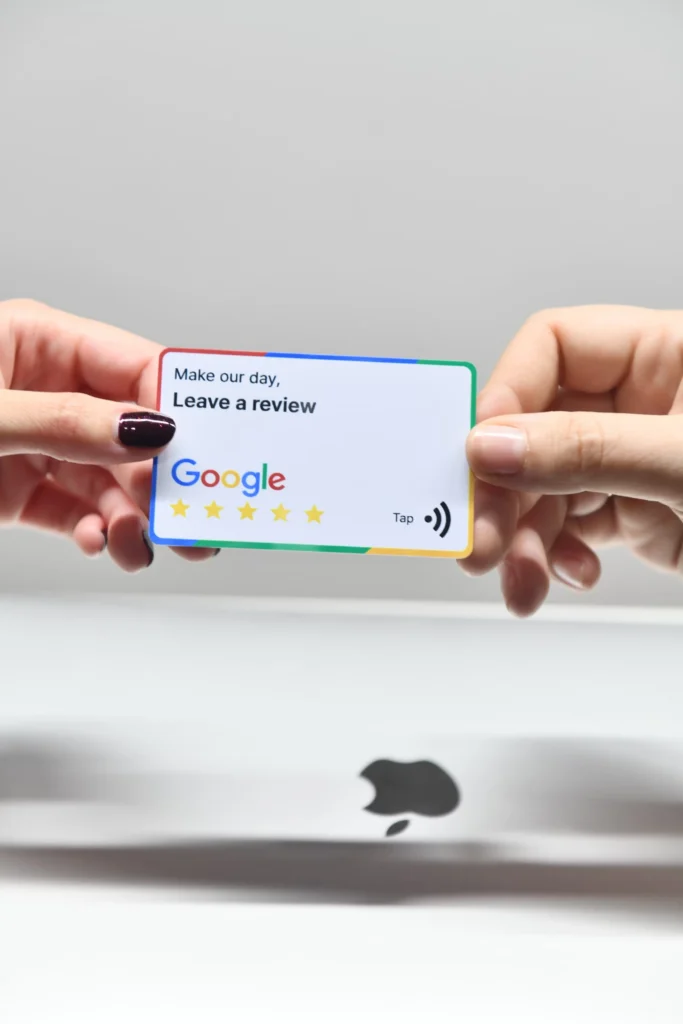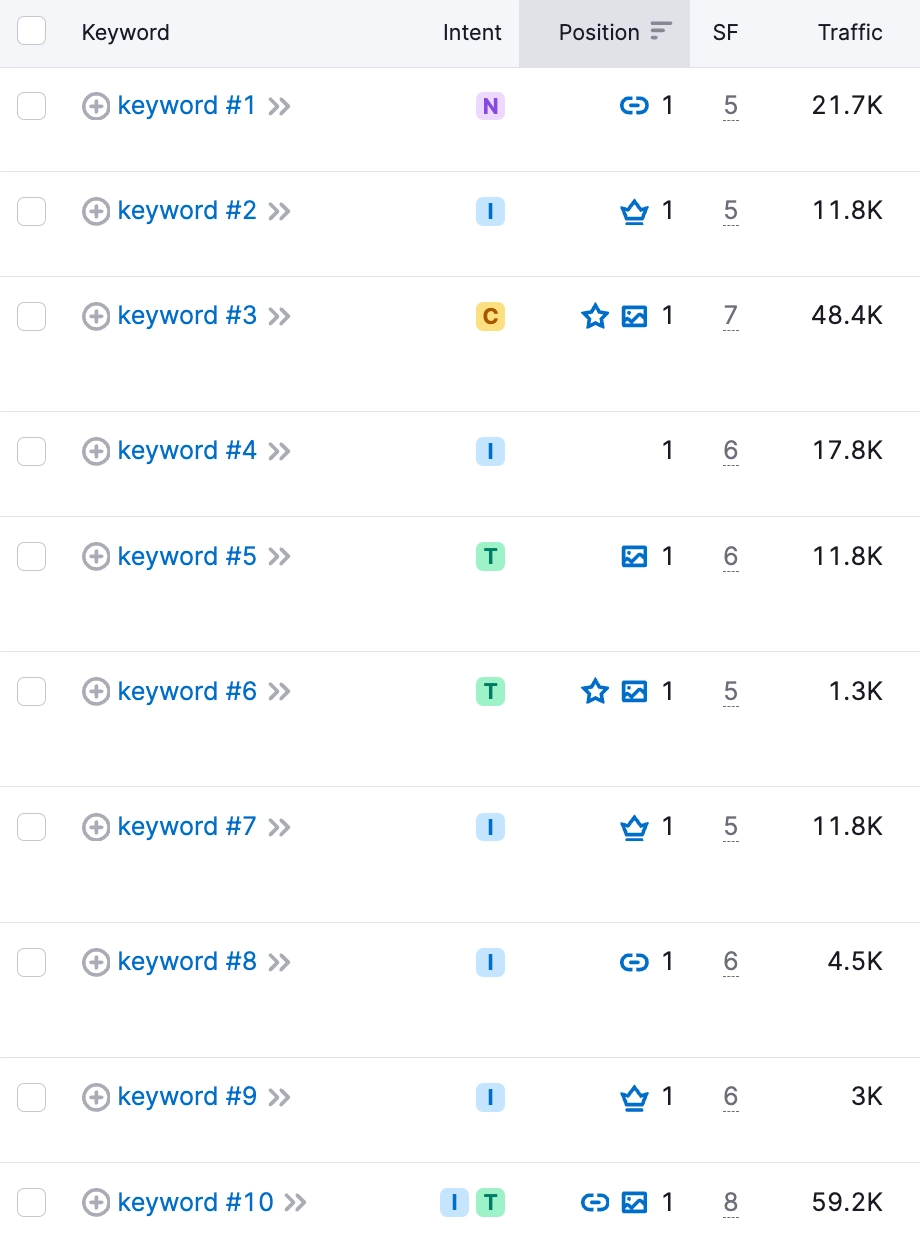When running a website audit, tools like Semrush may flag issues like “Sitemap.xml Not Found.” This error indicates that the search engine optimization (SEO) tool couldn’t locate a sitemap file for your website. A sitemap.xml file is crucial for search engines to understand the structure of your site and index its pages effectively. Without it, your website may not be fully optimized for search engine visibility.
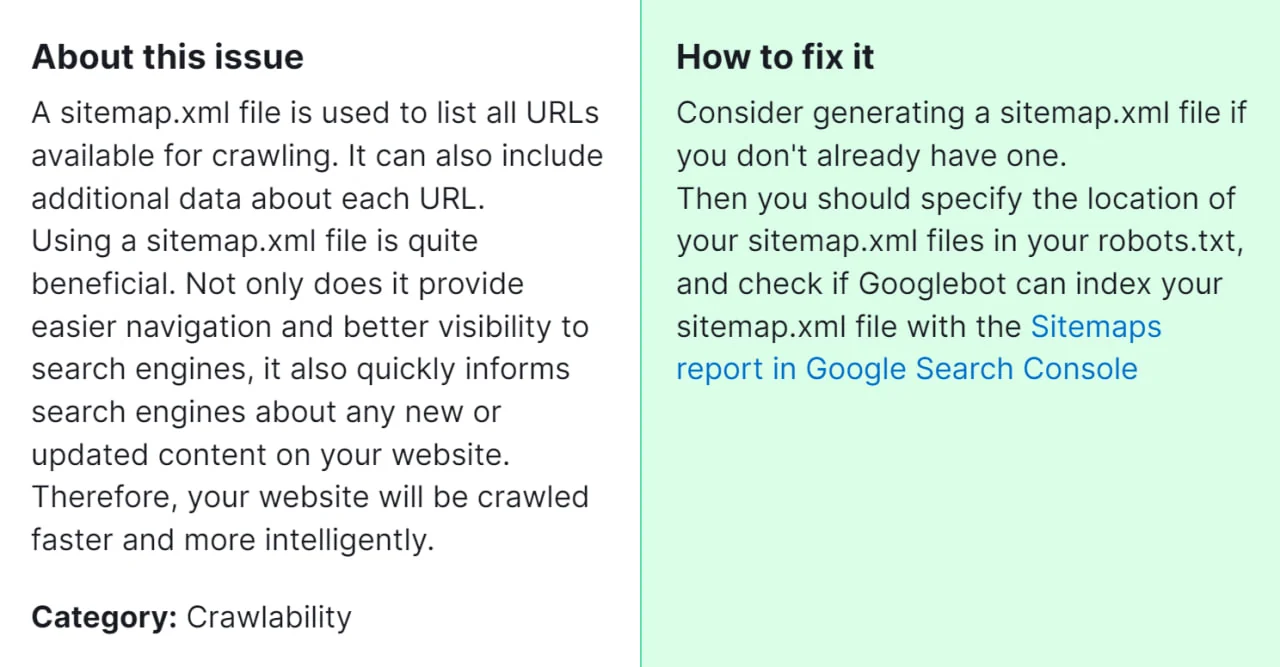
Importance of Fixing This Issue: A sitemap.xml file helps search engine bots navigate through your site’s content, which can ultimately improve your site’s visibility in search engine results. By addressing this problem, you enhance your website’s SEO performance and increase the likelihood of attracting organic traffic.
How to Fix “Sitemap.xml Not Found” Detected by a Semrush Audit
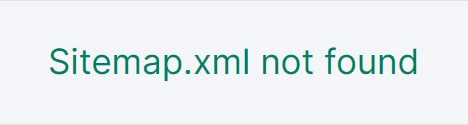
Check for Existing Sitemap.xml File
Start by verifying if your website already has a sitemap.xml file. You can do this by typing your domain name followed by “/sitemap.xml” into a web browser’s address bar. For example, “www.yourwebsite.com/sitemap.xml“. If you see a sitemap, it means the file exists, and the issue might be with its accessibility.
Generate a Sitemap
If you don’t have a sitemap.xml file, or if the existing one is outdated or inaccessible, create a new sitemap. You can use various tools and plugins available online to generate a sitemap for your website. Popular options include the Yoast SEO plugin for WordPress or online sitemap generators like XML Sitemaps.
Upload Sitemap to Website’s Root Directory
Once you’ve generated a sitemap.xml file, upload it to your website’s root directory. This is typically the main folder where your website’s files are stored. You can accomplish this task either through an FTP client or the control panel provided by your web hosting service.
Submit Sitemap to Search Engines
After uploading the sitemap.xml file to your website, inform search engines about its existence. You can do this by logging into your Google Search Console account (or Bing Webmaster Tools for Bing) and submitting your sitemap.xml URL. This helps search engines discover and crawl your site more efficiently.
Check Sitemap Accessibility
Ensure that your sitemap.xml file is accessible to both users and search engines. Test its accessibility by trying to access it directly through a web browser. Additionally, verify that there are no restrictions or permissions preventing search engine bots from accessing the sitemap file in your website’s robots.txt file.
Validate Sitemap
Validate your sitemap.xml file to ensure it follows the XML protocol and doesn’t contain any errors. You can use online XML validators or tools provided by search engine webmaster tools to check the validity of your sitemap.
Monitor and Update Regularly
Periodically monitor your website’s sitemap.xml file to ensure it remains updated with any changes or additions to your site’s content. Regularly updating your sitemap helps search engines keep track of new pages and changes to existing ones.
By following these steps, you can effectively address the “Sitemap.xml Not Found” issue flagged by Semrush or other SEO auditing tools, improving your website’s visibility and search engine optimization efforts. But If the above steps don’t resolve the issue, reach out to our team for personalized assistance in fixing the problem with your sitemap.xml.