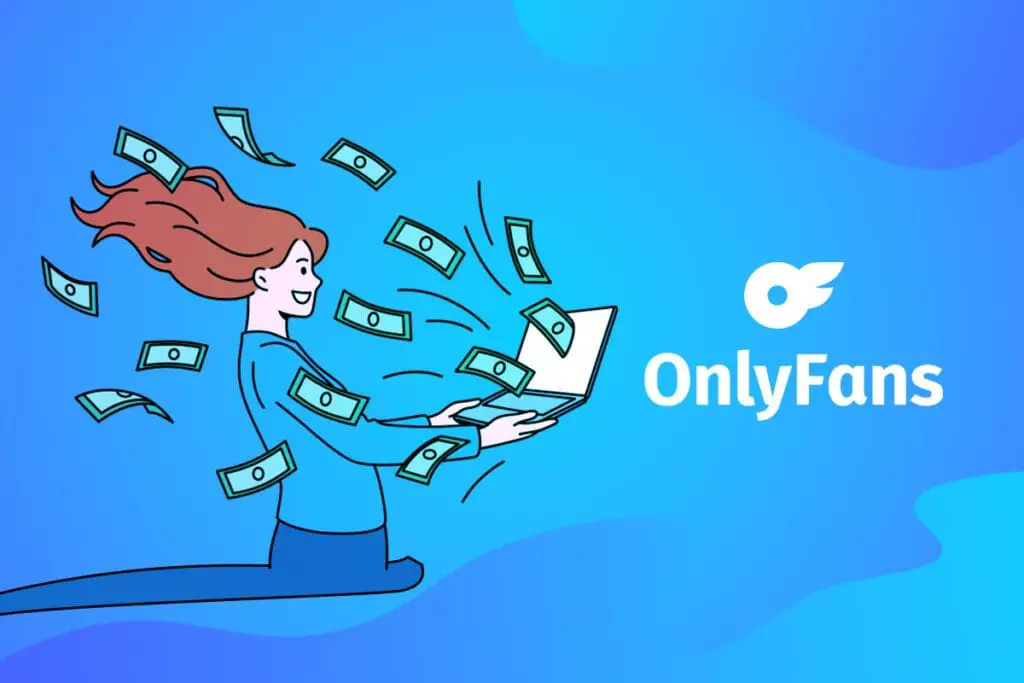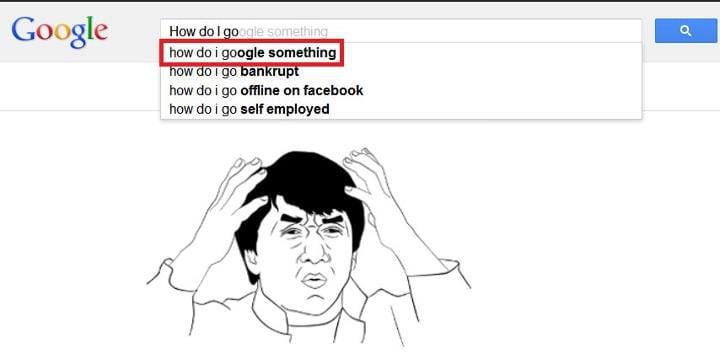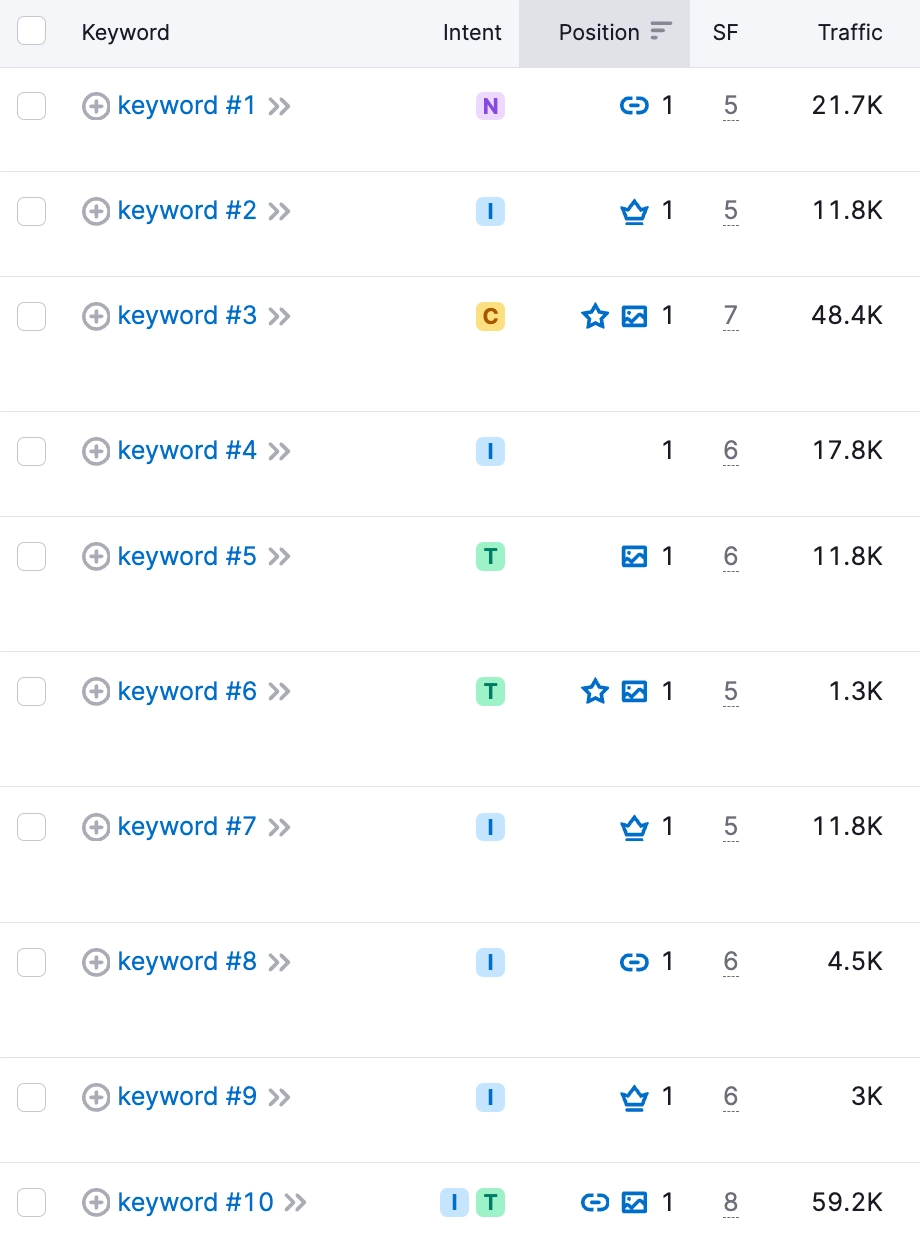The “Pages have incompatible plugin content” issue identified by a Semrush audit typically arises when plugins used on a website are not functioning correctly or are not compatible with certain browsers, devices, or versions of software. This can lead to parts of a webpage not displaying or working as intended, which can negatively impact user experience and website performance.
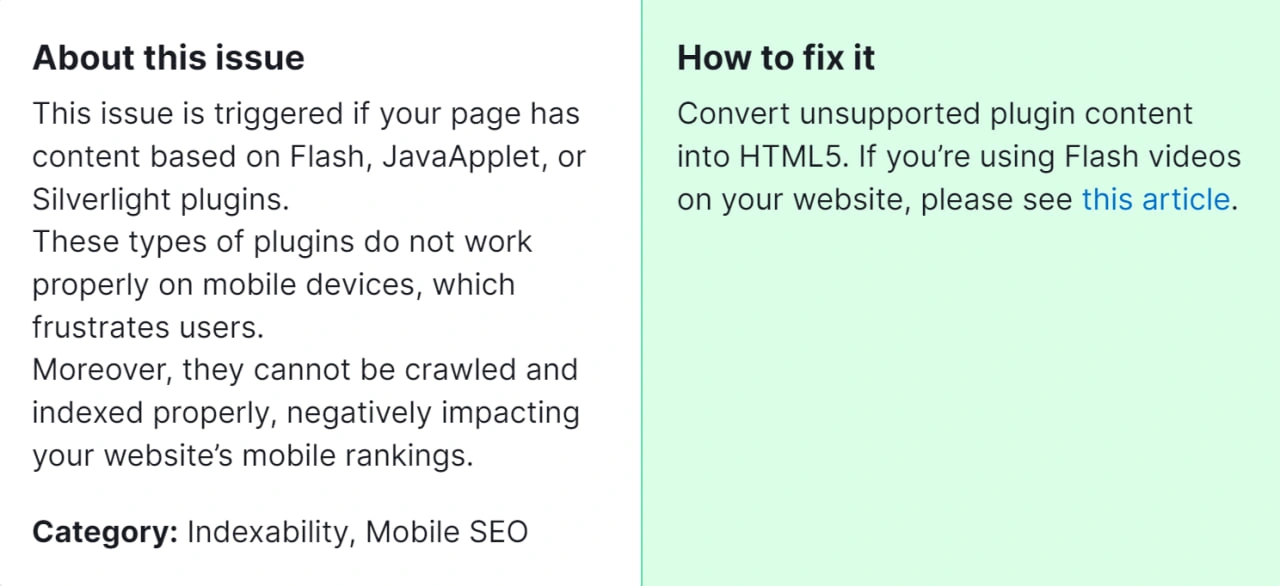
Addressing this issue is crucial for several reasons:
- User Experience: Ensuring all content is accessible and functional across various platforms improves the overall user experience.
- SEO Performance: Search engines may penalize sites with technical issues, affecting your search rankings.
- Conversion Rates: Fully functioning web pages are more likely to engage users, leading to higher conversion rates.
- Professionalism: A well-maintained website reflects professionalism and attention to detail, enhancing your brand’s credibility.
How to Fix “Pages Have Incompatible Plugin Content” Detected by a Semrush Audit

Identify Incompatible Plugins
- Log in to your Semrush account.
- Go to the Project Dashboard and select the site you’re auditing.
- Navigate to the Site Audit tool and locate the report indicating “Pages have incompatible plugin content.”
- Identify which pages and plugins are causing the issue.
Check Plugin Compatibility
- Verify the compatibility of the identified plugins with the latest versions of browsers and devices.
- Visit the plugin’s official website or repository (e.g., WordPress Plugin Directory) to check for any known issues or updates.
Update Plugins
- Ensure all plugins are updated to their latest versions, as updates often include fixes for compatibility issues.
- For WordPress users: Go to your WordPress Dashboard, navigate to Plugins > Installed Plugins, and update any outdated plugins.
Replace or Remove Problematic Plugins:
- If a plugin remains incompatible despite being updated, consider replacing it with an alternative that offers similar functionality.
- For WordPress users: Deactivate the problematic plugin from the Plugins menu, then search for and install a new plugin that meets your needs.
Test Your Website:
- After updating or replacing plugins, thoroughly test your website on various browsers (Chrome, Firefox, Safari, Edge) and devices (desktop, tablet, mobile).
- Use tools like BrowserStack or CrossBrowserTesting to check compatibility across different environments.
Clear Cache:
- Clear your website’s cache to ensure that the changes take effect immediately.
- For WordPress users: If you’re using a caching plugin (e.g., WP Super Cache, W3 Total Cache), clear the cache from the plugin’s settings page.
Monitor and Re-audit:
- Regularly monitor your website for any new issues using Semrush’s Site Audit tool.
- Schedule periodic audits to ensure ongoing compatibility and performance.
Consult Documentation or Support:
- Refer to the documentation provided by the plugin developers for troubleshooting tips.
- If issues persist, contact the plugin’s support team for assistance.
By following these steps, you can resolve the “Pages have incompatible plugin content” issue, ensuring a smoother, more accessible experience for your website visitors and maintaining the technical health of your site. If the above steps don’t resolve the issue, feel free to contact our team for further assistance.