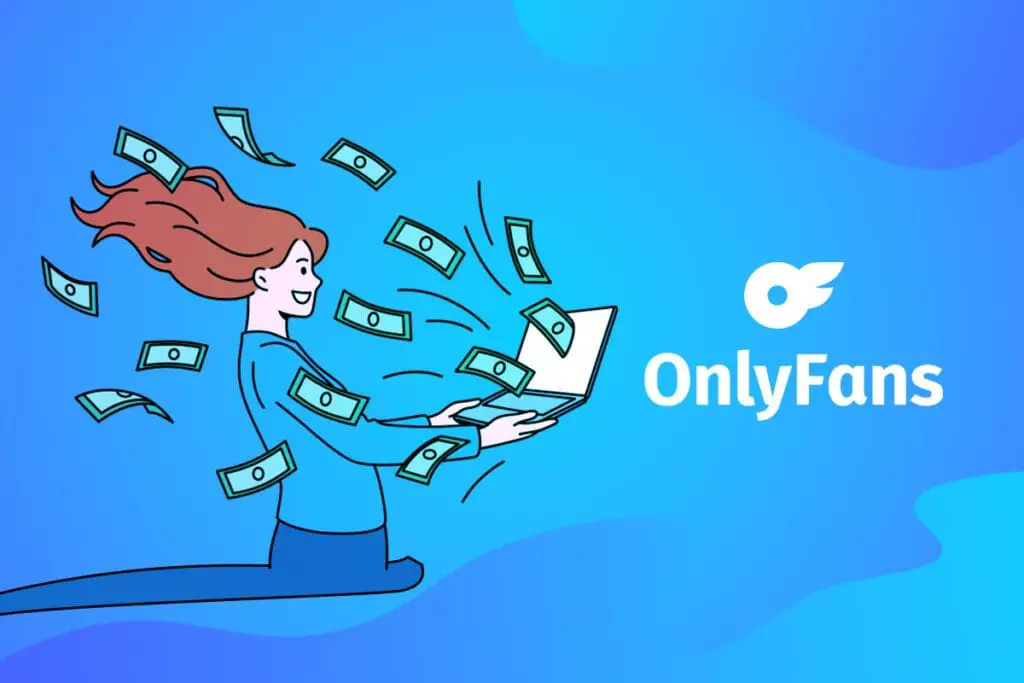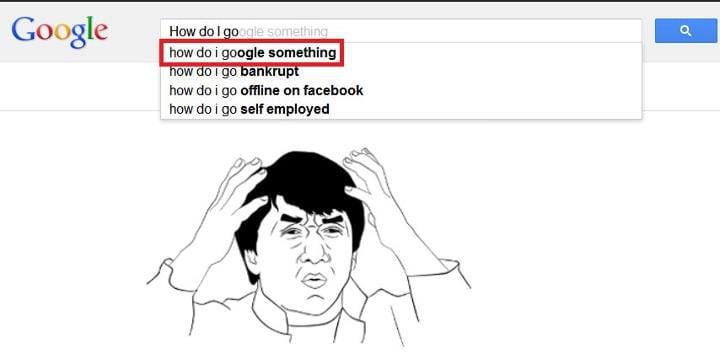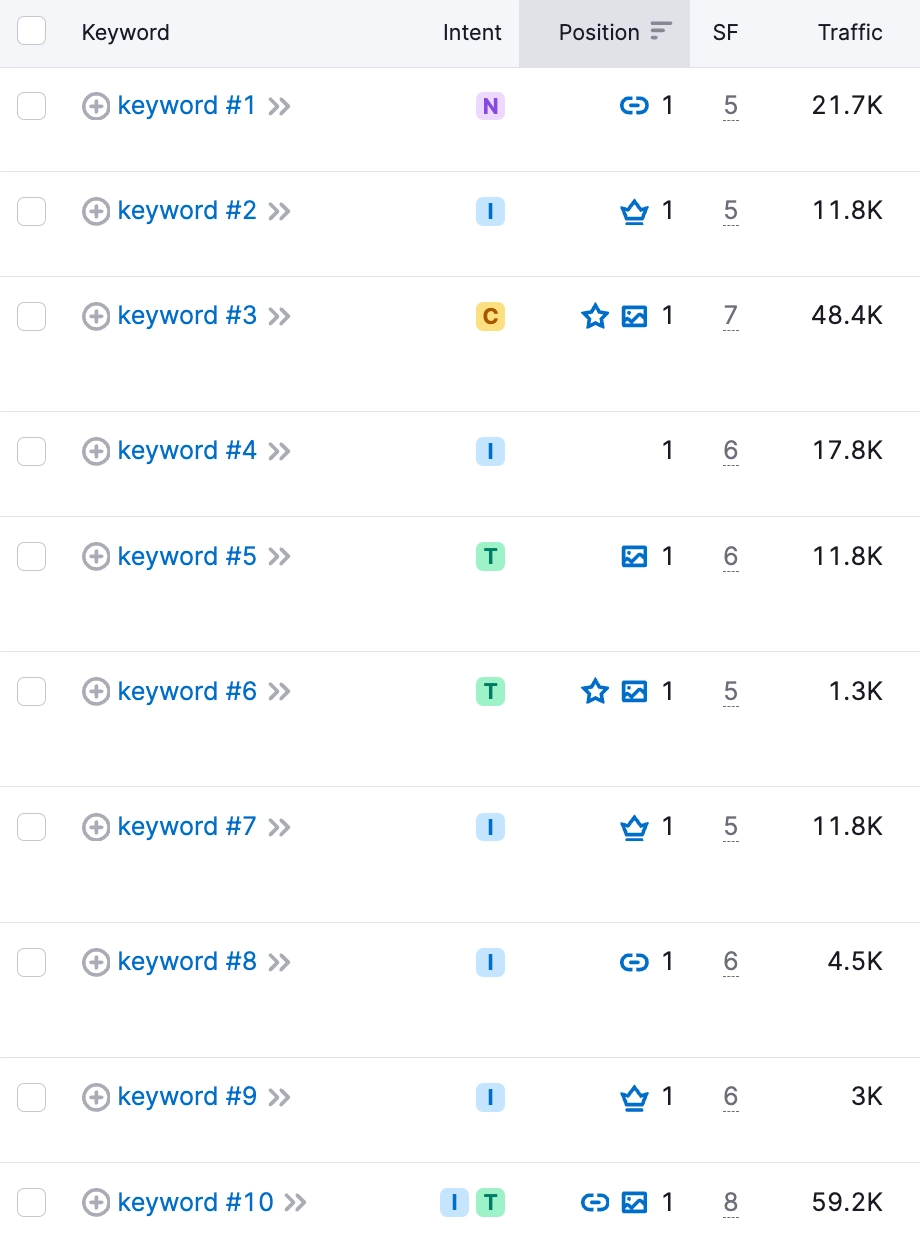In today’s mobile-first world, ensuring your website is optimized for all devices is non-negotiable. A common pitfall identified in SEMrush Audits is the absence of a viewport meta tag specifying the viewport width. This tag helps browsers understand how to adjust the page’s content to fit the screen, enhancing user experience and boosting SEO.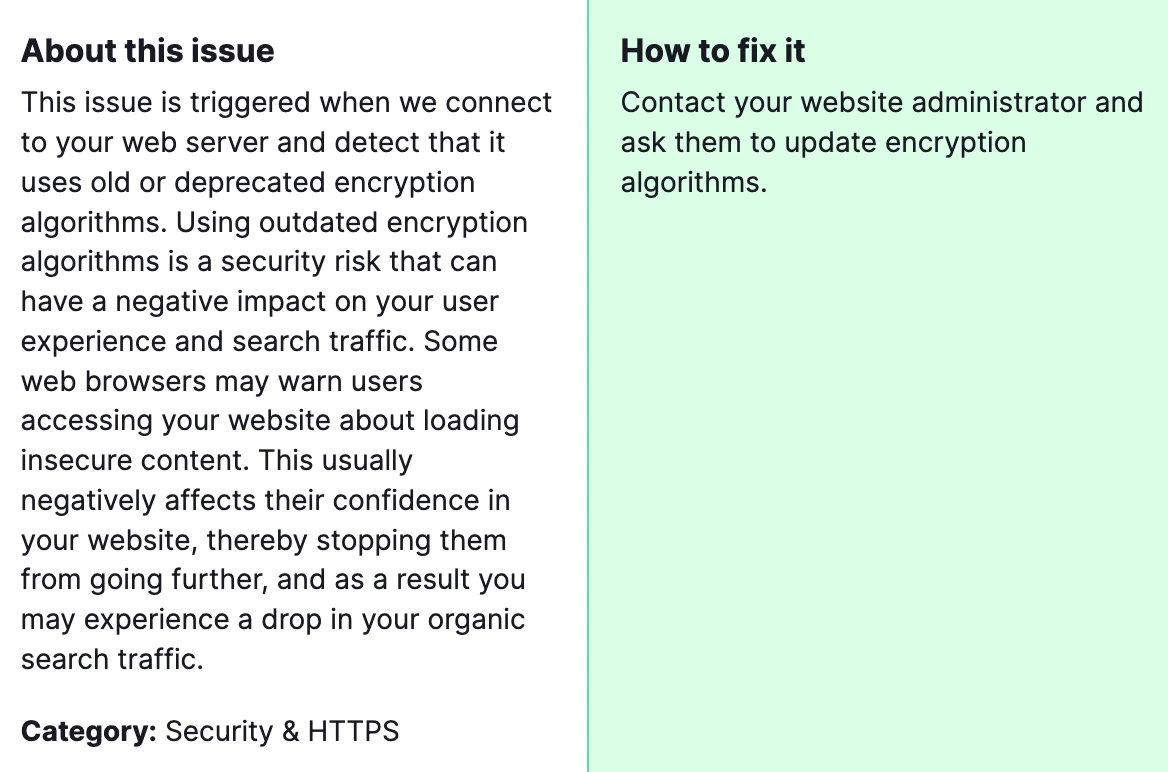
Why is fixing this important? Fixing the issue of “Pages are missing the viewport width value” detected during an SEMrush Audit is crucial for improving your website’s mobile usability and SEO. This problem arises when a web page does not properly instruct browsers on how to control the page’s dimensions and scaling to fit different screen sizes, particularly on mobile devices. Addressing this ensures your website is accessible and user-friendly across all devices, a factor that search engines like Google consider when ranking websites.
How to fix the Semrush Site Audit Warning of “Pages are missing the viewport width value”?
Here’s a step-by-step guide to resolve this issue effectively.
1) Identify Affected Pages
First, use SEMrush or another SEO audit tool to identify which pages are flagged for missing the viewport width value. These tools usually provide a detailed report that lists all affected pages.
2) Access Your Website’s HTML
For each page identified, access the HTML code. This can typically be done through your website’s content management system (CMS) or directly through HTML files if you’re hosting the site independently.
3) Insert the Viewport Meta Tag
In the <head> section of your HTML document, insert the following viewport meta tag:
<meta name=”viewport” content=”width=device-width, initial-scale=1″>
This tag tells the browser to match the screen’s width in device-independent pixels and set the initial zoom level when the page is first loaded by the user.
4) Validate the Fix
After updating your pages, use a mobile-friendly test tool, like Google’s Mobile-Friendly Test, to validate that the viewport meta tag is correctly implemented and functioning as intended.
5) Re-run the SEMrush Audit
Once the necessary changes have been made and verified, re-run the SEMrush Audit to ensure the issue has been resolved. This will confirm that no pages are missing the viewport width value and improve your overall SEO score.
6) Regular Monitoring
SEO and website optimization is an ongoing process. Regularly monitor your site with SEMrush or similar tools to catch and fix these issues promptly, ensuring your site remains optimized for all devices.
Should the solutions outlined above not resolve your issue, please don’t hesitate to reach out to our team for assistance. We’re here to help you navigate through this.