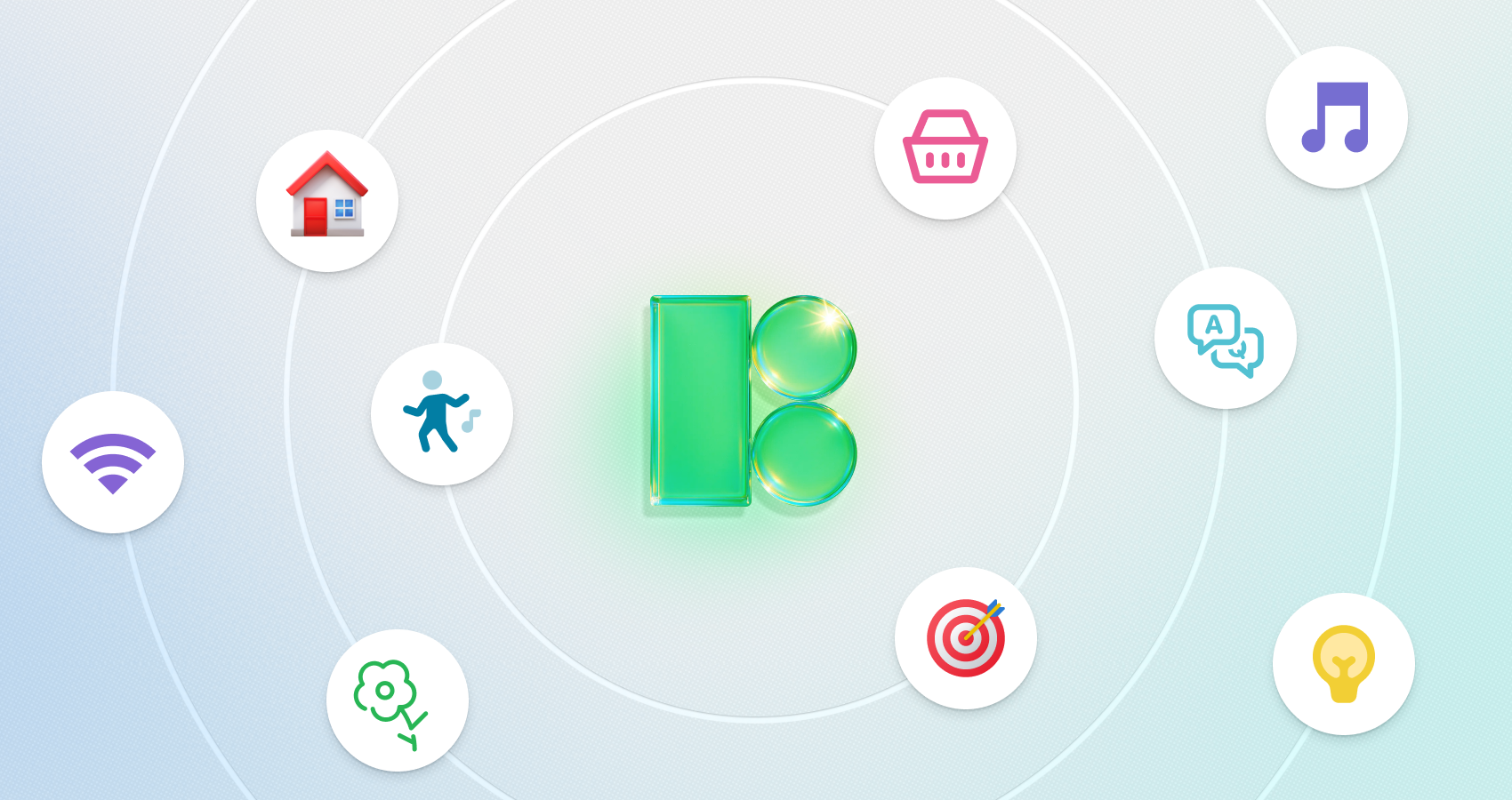When conducting a Semrush Audit, encountering the “Internal images are broken” issue can be quite frustrating. This error means that some images on your website are not loading correctly, either because the links pointing to them are incorrect, the image files have been moved or deleted, or there’s a problem with the server permissions.
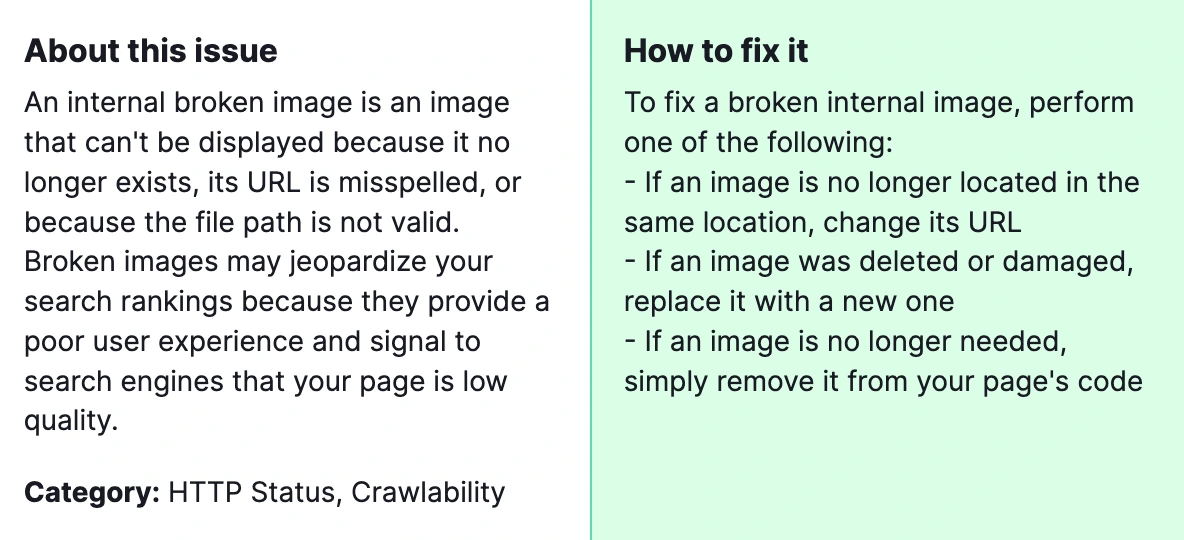
Fixing these issues is crucial for several reasons. For starters, images play a significant role in enhancing the user experience, making your content more engaging and easier to understand. Moreover, broken images can negatively impact your site’s SEO performance since they contribute to a poor user experience and can decrease your site’s crawlability and indexability in search engines.
How to Fix “Internal Images Are Broken” Issue Detected by a Semrush Audit?
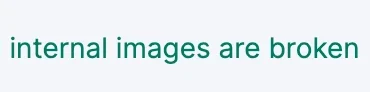
Now, let’s dive into how to fix this issue:
1) Identify Broken Images
- Use the Semrush Site Audit tool to identify which images are broken on your website. The audit report will list URLs of broken images under the “Issues” section.
- Alternatively, you can use browser developer tools (F12) on pages where images seem broken to check for any 404 (Not Found) or 403 (Forbidden) error messages related to image URLs.
2) Verify the Image URLs
Manually check the listed image URLs to see if they are correct. Ensure there are no typos or errors in the image file paths. Sometimes, the issue can be as simple as a misspelled directory or file name.
3) Check for Moved or Deleted Images
If the image URLs are correct, verify that the images haven’t been moved to a different directory or deleted. If you find that images have been moved, update their URLs in your website’s HTML or CMS to match the new paths.
4) Review Server Permissions
Ensure that your server permissions allow images to be publicly accessible. Incorrect file permissions can lead to images not loading properly. You might need to change the file permissions (typically to 644) to make sure browsers can display the images.
5) Optimize and Re-upload Images
If images are broken due to file corruption or other issues, try optimizing and re-uploading them. Use an image optimization tool to ensure they are not too large, which could also affect page load times, further impacting SEO.
6) Update Your Sitemap
After fixing the broken images, update your website’s sitemap and resubmit it to Google via the Search Console. This action encourages search engines to re-crawl your website and acknowledge the fixed images.
7) Monitor Regularly
Implement regular monitoring and auditing of your website to catch and fix broken images quickly. Consider setting up automated alerts in your monitoring tool to notify you when broken images are detected.
By following these steps, you can ensure that all images on your website load correctly, enhancing the user experience and supporting your SEO efforts. Remember, maintaining a website free of broken images is an ongoing process that requires regular checks and updates. If these instructions do not help you, please contact our team for assistance.